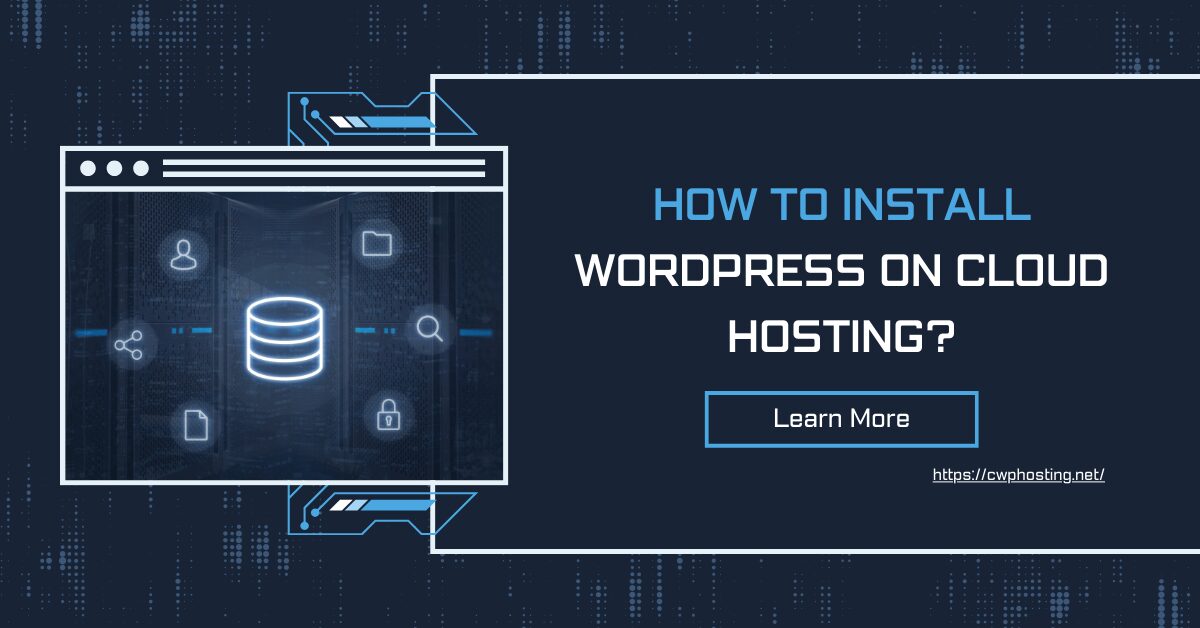
When it comes to creating and managing a website, choosing the right hosting solution is crucial. Installing WordPress on cloud hosting not only enhances your website’s performance but also provides scalability, security, and flexibility. This guide will walk you through the process of setting up WordPress on a centos cloud server, leveraging the powerful cwp control web panel to ensure your site is both user-friendly and efficient.
The vision behind this guide is to enable users, regardless of technical expertise, to easily install and manage WordPress on a cloud-based server. The mission is to provide clear, actionable steps that demystify the process, making it accessible to everyone. By using centos web hosting combined with the cwp control web panel, users can experience a streamlined setup process and enjoy long-term benefits like enhanced site performance, improved security, and the ability to scale as their online presence grows.
Step-by-Step Guide to Installing WordPress on Cloud Hosting
1. Choose the Right Cloud Hosting Provider:
- The first step in your WordPress journey is selecting a reliable cloud hosting provider. Ensure that your provider offers centos web hosting as part of their service package. A good provider will offer flexible plans, robust security measures, and excellent customer support, which are all essential for maintaining a high-performing website.
2. Set Up a CentOS Cloud Server:
- Once you’ve chosen a provider, the next step is to deploy a centos cloud server. CentOS is a preferred choice for many due to its stability, security, and compatibility with a wide range of applications, including WordPress. When setting up your server, ensure you allocate sufficient resources (CPU, RAM, storage) based on your expected website traffic and usage.
3. Install CWP Control Web Panel:
- With your centos cloud server ready, the next step is to install the cwp control web panel. This control panel is designed to simplify server management, allowing you to handle everything from database creation to security configurations with ease. The cwp control web panel is particularly user-friendly, making it an ideal tool even for those who are new to server management.Installation Steps:
- Connect to your centos cloud server via SSH.
- Run the installation script for the cwp control web panel (you can find this script on the official CWP website).
- Follow the on-screen instructions to complete the installation.
- Once installed, access the control panel through your web browser using the provided IP address.
4. Download and Install WordPress:
- Now that your server and control panel are set up, it’s time to install WordPress. Begin by downloading the latest version of WordPress from the official WordPress website. Next, use the cwp control web panel to upload the WordPress files to your server.Steps to Follow:
- Use the cwp control web panel to create a new database and a user with full privileges.
- Upload the WordPress files to your server’s public_html directory.
- Navigate to your domain or server IP address in a web browser to initiate the WordPress installation process.
- Enter the database details you created earlier and complete the installation by setting up your site’s name, admin username, password, and email.
5. Configure WordPress for Optimal Performance:
- After successfully installing WordPress, it’s essential to configure it for optimal performance. This involves setting up permalinks, configuring caching plugins, and optimizing your website’s security settings.Key Configuration Tips:
- Permalinks: Go to the WordPress dashboard, navigate to Settings > Permalinks, and choose a SEO-friendly URL structure.
- Caching: Install a caching plugin like W3 Total Cache to enhance your site’s load times.
- Security: Use security plugins like Wordfence to protect your site from potential threats. Additionally, configure the cwp control web panel to set up regular backups and monitor server activity.
6. Ongoing Management and Optimization:
- The combination of centos web hosting and the cwp control web panel makes ongoing site management straightforward. Regularly update WordPress core, themes, and plugins to ensure your site remains secure and performs at its best. The cwp control web panel also provides tools for monitoring server performance, setting up firewalls, and managing SSL certificates, which are all critical for maintaining a professional and trustworthy online presence.
Key Features and Benefits of This Setup
- Scalability: One of the primary advantages of cloud hosting is its scalability. As your website grows, you can easily upgrade your server resources to handle increased traffic without experiencing downtime.
- Security: Hosting your site on a centos cloud server with cwp control web panel ensures robust security features. From firewalls to regular backups, your website is well-protected against potential threats.
- User-Friendly Management: The cwp control web panel simplifies the complexities of server management, making it accessible to users of all skill levels. Whether you need to install software, manage databases, or configure email accounts, the control panel provides an intuitive interface to get the job done quickly.
By following this comprehensive guide, you’ll have WordPress installed and running on a centos cloud server in no time, fully leveraging the power of centos web hosting and the cwp control web panel for an optimized, secure, and scalable website.
For the best hosting services, cwp hosting stands out as the top choice. They offer tailored solutions that ensure optimal performance, reliability, and security for your WordPress site, making them the best hosting services provider in the industry.
